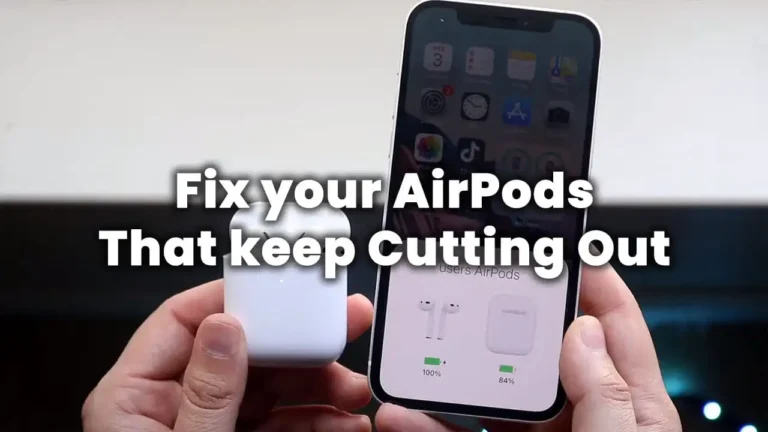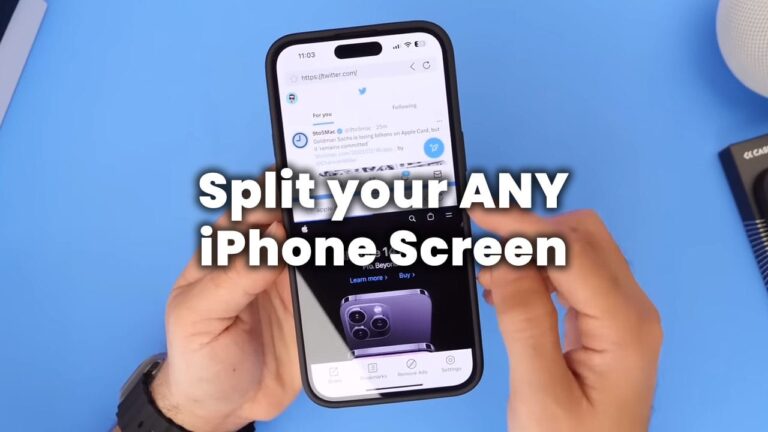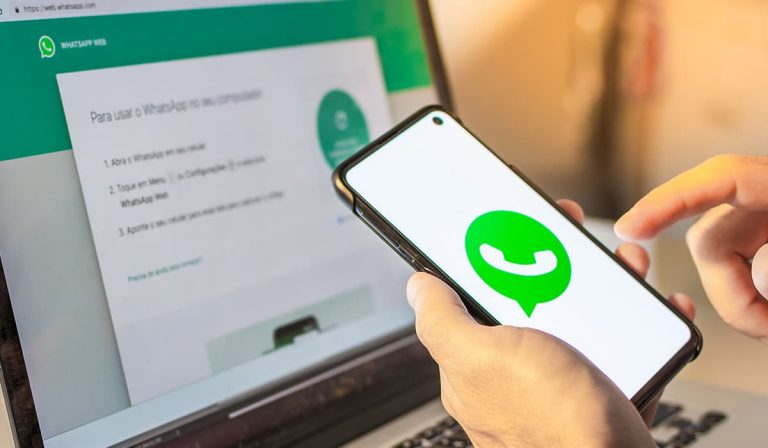Activate NFC in iPhone & How to use it correctly
Do you own an iPhone and you think you know all the functions? Not everyone knows about one helpful function: The NFC chip. With the help of the NFC chip, iPhone users have been able to use cashless payments with Apple Pay since the iPhone 6 and higher. However, many users do not know exactly how the NFC feature works or what else it can be used for. In this article we will explain how to activate NFC in the iPhone and how to use the feature properly.
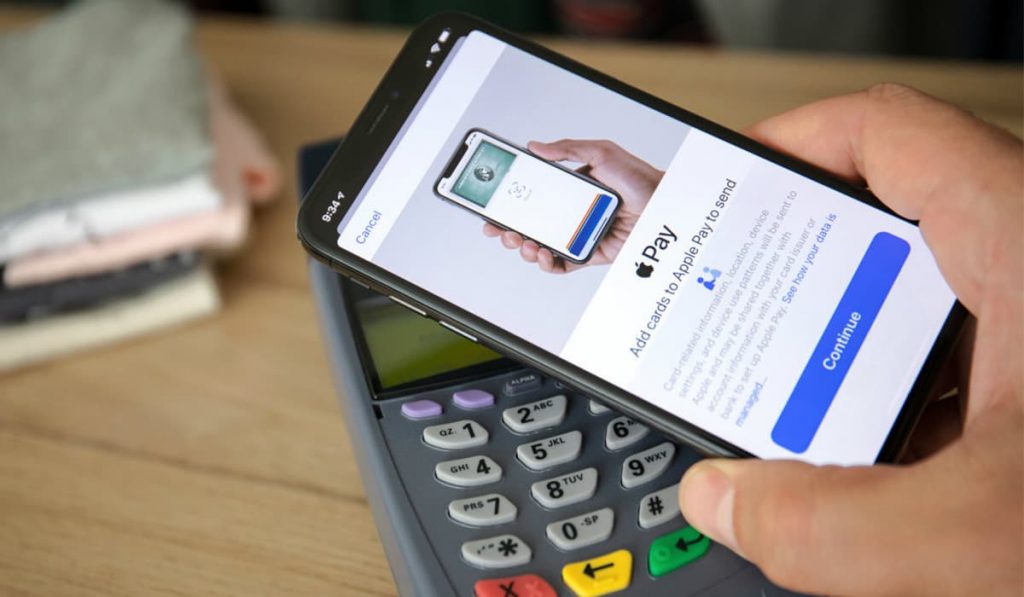
We will give you a step-by-step guide and show you exactly how to use the NFC feature and what NFC is all about.
What is NFC?
NFC stands for Near Field Communication and allows phones, tablets, laptops, and other devices to communicate with other NFC-enabled devices easily. NFC evolved from radio frequency identification (RFID) technology. RFID chips and cards are maybe familiar to many of you in automatic access controls from gyms or at your employer. RFID is effectively the predecessor to NFC technology.
NFC is very similar to RFID technology, but the range of NFC is limited to about four centimeters. That’s why you have to hold your phone as close as possible to the reader when making contactless payments with Apple Pay or Samsung Pay.
Many consider the short range of NFC to be a great security advantage because data cannot be read from a long distance due to the small radius. This is another reason why contactless payment with NFC-enabled devices is becoming increasingly popular.
However, the technology can be used for more than just buying coffee at Starbucks. NFC can also be used to transfer data such as videos, contact information, and photos between two NFC-enabled devices.
How does NFC work?
The technology behind NFC is very simple: an NFC chip works as part of a wireless connection. Once activated by another chip, it can transfer small amounts of data between the two devices. The two devices must be no further than 4 centimeters apart.
Unlike a Bluetooth connection, no pairing of devices is necessary to establish a connection between two devices. In addition, NFC is much more power-efficient compared to other types of wireless communication, as the chips run on very little power.
This makes NFC technology very useful, especially for contactless payment or identification, something in access control.
Activate NFC in the iPhone
Using the NFC function is not the same on every iPhone. While the iPhone 6 still requires third-party apps, models from the iPhone 7 onwards have an NFC reading function as standard. You can easily activate the feature by tapping on the NFC icon in the control center. After NFC has been activated, you only have to hold your iPhone near an NFC tag or a reader, and the corresponding action is triggered.
If you don’t see an NFC button in the control menu, don’t panic:. The corresponding button can easily be activated in the settings.
These models have the “Background Tag Reading Feature,” which allows NFC tags to be read automatically when the iPhone’s screen is turned on. This works by the iPhone constantly looking for corresponding signals in a background process and notifying you as soon as an NFC tag is detected.
Add payment information for Apple Pay
- Open the Wallet app.
- Then tap the plus icon at the top.
- Now scan your card according to the instructions on your iPhone or enter the data yourself.
- Your bank will verify the data. You will be notified as soon as contactless payment with your iPhone is possible.
Start shortcut automation with NFC
Since iOS version 13.1, the Shortcuts app has been firmly integrated into the operating system by Apple. With the help of this app, you can call up and create automation much more easily.
Automation can now also be called up via NFC tags with the latest models. For example, it can play songs, or even lights can be switched on when the iPhone is held to the corresponding NFC tag. By the way, you can also directly label the tags yourself with the smartphone. You can find suitable stickers with an integrated NFC chip at Amazon.
First, open the Shortcuts app on your iPhone and select the “Automation” tab to create your own automation. With a tap on the plus button in the upper right corner, you can now create a new personal automation. To do this, simply select “Create personal automation.”
In the next level, scroll down and select “NFC” as the trigger for your automation. Now you can press the “Scan” button and hold your iPhone to the NFC tag that should trigger the automation. After scanning, give your automation a name and then tap “Done” and then “Next.”
Tap on “Add action” and select the desired action to add an action. The app will give you a small list with suggestions for frequently used automation. Of course, you can also search for automation directly in the upper search field. After creating the appropriate action, you confirm your selection in the upper right corner with “Next” and “Done,” and your first own NFC automation is created.
Reading & writing NFC tag with iPhone app
If you don’t own one of the models that allow you to write and read NFC tags in the Shortcuts app, you can use a so-called NFC reader app to write and read NFC tags.
For example, in the App Store, you can find the free app with the admittedly uncreative name “NFC for iPhone,”. Which allows you to read and write NFC tags and stickers. At least iOS 13 and an iPhone 7 or newer are required. Unfortunately, older models, such as the iPhone 5 or iPhone 6, do not support the writing and reading of NFC stickers via the app.
What are the uses of NFC?
The short-range radio interface in the iPhone is mainly used in the field of micropayments. I.e. contactless payments of smaller amounts. There are a few areas of application where NFC is used:
Cashless payments: You can make payments at the store checkout using a smartphone or an NFC-enabled credit card. Contactless payment with Apple Pay, Google Pay, Samsung Pay, and other digital wallets is only part of what NFC can do. NFC allows you to quickly connect your smartphone to speakers for music lovers – an ideal feature for parties or fitness classes.
Information exchange via NFC tags: Similar to QR codes, information can be transmitted via NFC tags, such as a link to a website or a calendar entry.
Data exchange between smartphones: Two end devices with NFC chips can be held against each other to transfer data. Due to the low data rate, this is mostly links, contact data, or even photos.
NFC technology also contributes to mass transit: for example, NFC-enabled smartphones can be used as scannable bus or subway tickets. NFC is also used in some customer cards or membership cards. For example, some gyms already implement admission and customer management with NFC technology. Some people even have NFC tags implanted in their bodies.
Which iPhones support NFC?
Although the first NFC-enabled smartphones were introduced in 2008, NFC support at Apple only started with the iPhone 6 in 2014. Since then, Apple has equipped all models with NFC support, making contactless payment and other features possible for Apple users.