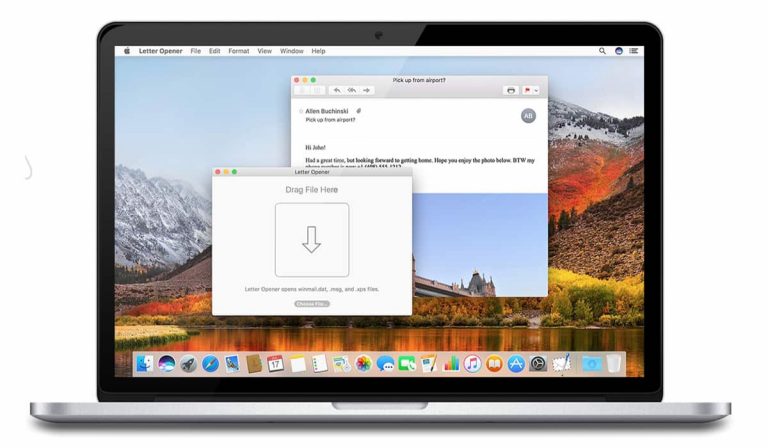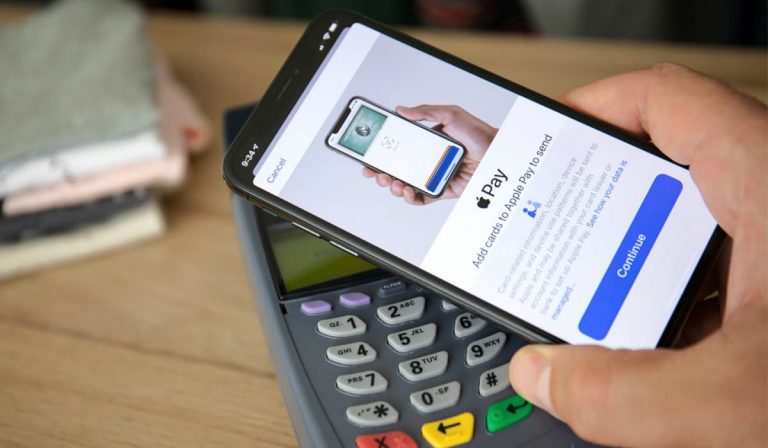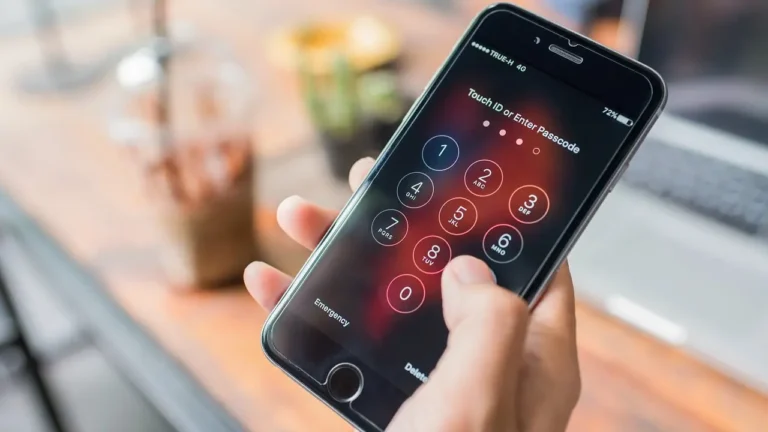How to use WhatsApp Web with iPhone
With the WhatsApp Web application, you can easily use WhatsApp on your computer (Mac or PC). So, you can write and receive WhatsApp messages on your computer, from anywhere without having to pick up your iPhone every time to read or send a message. We’ll show you how WhatsApp Web works with the iPhone.
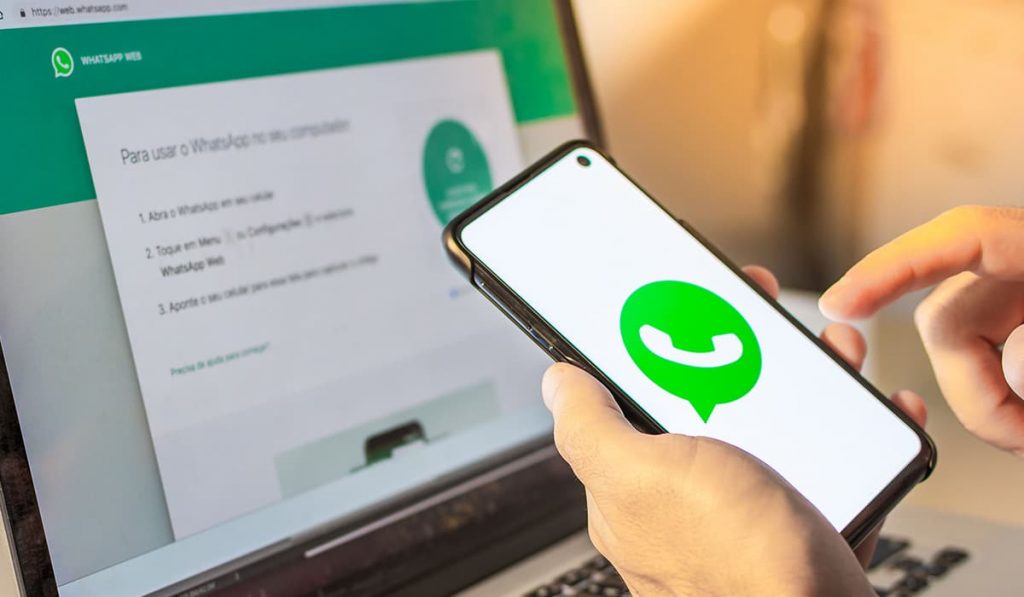
Activate WhatsApp Web on iPhone
WhatsApp > Settings > WhatsApp Web/Desktop > Scan QR code
Let’s say you are sitting at your computer and want to chat via WhatsApp. But you don’t want to hold your iPhone in your hand all the time while you are on the computer. Then the solution is “WhatsApp Web.”
To be able to use WhatsApp on your computer, you first have to activate the feature on your iPhone. To do so follow these steps bellow:
- Open WhatsApp and
- Tap on the “Settings” tab in the lower right corner.
- Then select the item “WhatsApp Web/Desktop.”
- Scroll down and tap on the “Scan QR code” button in the subsequent view.
- It will ask you to go to the address “web.whatsapp.com” on your computer.
- Do just that and tap the “OK” button on your iPhone.
Now scan the QR code on your computer with your iPhone, pointing to the camera so that the QR code on your iPhone is visible in WhatsApp.
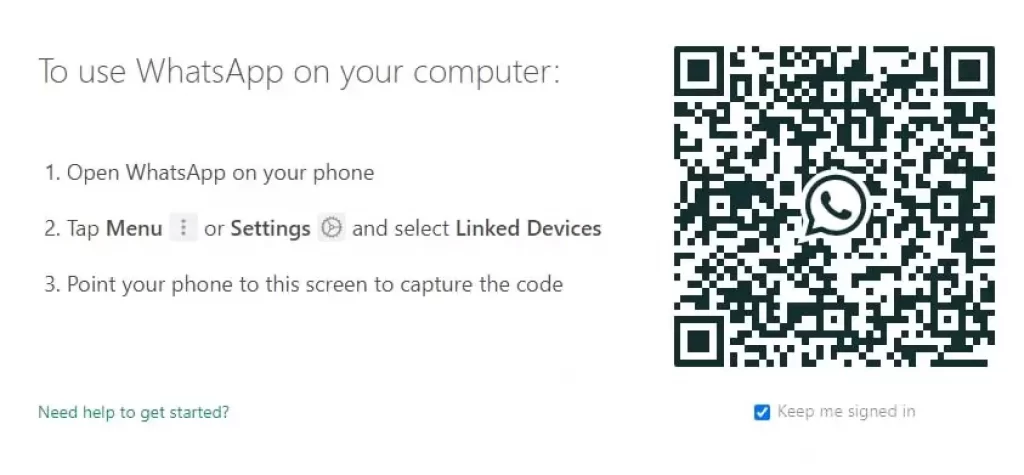
If you now want to use WhatsApp on your computer, open the page “web.whatsapp.com” and have essentially the same functions as on your iPhone. You will see all of your chats just as they are displayed to you on the iPhone. It will also notify you of incoming messages on your PC/Mac. For faster access, you can save the page to your favorites.
If you are using a browser that WhatsApp does not officially support, it will notify you on your computer. To use all the features of WhatsApp, you need Chrome, Firefox, Opera, Safari, or Edge browser.
How WhatsApp Web works for iPhone users
Using WhatsApp Web then works the same way as for Android, iPhone, and previously Windows Phone customers. On the PC or Mac, the web.whatsapp.com page is called up. By using this procedure an iPhone user can easily use the WhatsApp web on their own PC or Mac.
The chats are then synchronized between the smartphone and computer. This requires a continuous data connection of the iPhone since the connection between smartphone and computer is made via the Internet.
Even those who do not yet see the menu item for WhatsApp Web may be able to unlock the feature right away. In our case, this worked by deleting WhatsApp from the iPhone and then reinstalling the messenger. After that, WhatsApp Web will be available on the iPhone.
WhatsApp Backup with iPhone
iPhone owners can create a backup of the WhatsApp chat history in the iCloud. This way, even after reinstalling the client, it will preserve all previously saved data. It will restore the backup immediately before reinstalling the app to preserve messages received after the last automatically created backup.
The function can be found in the Settings – Chats, and calls – Chat backup menu. Here, click on the item “Create backup now” and wait until the process is complete. After that, you can delete the WhatsApp and you can reinstalled it again. After the installation, it ask to enter the user’s own cell phone number. Then, it will automatically ask the user to backup the data to the iCloud storage.
Always know first
Hope this guide on WhatsApp Web with iPhone help you to solve the issue. Become an iPhone pro and regularly receive cool tricks, new iOS update tips, offers as well as important news about your iPhone conveniently via email – for free!
You can also read: Activate NFC in iPhone and How to use it properly