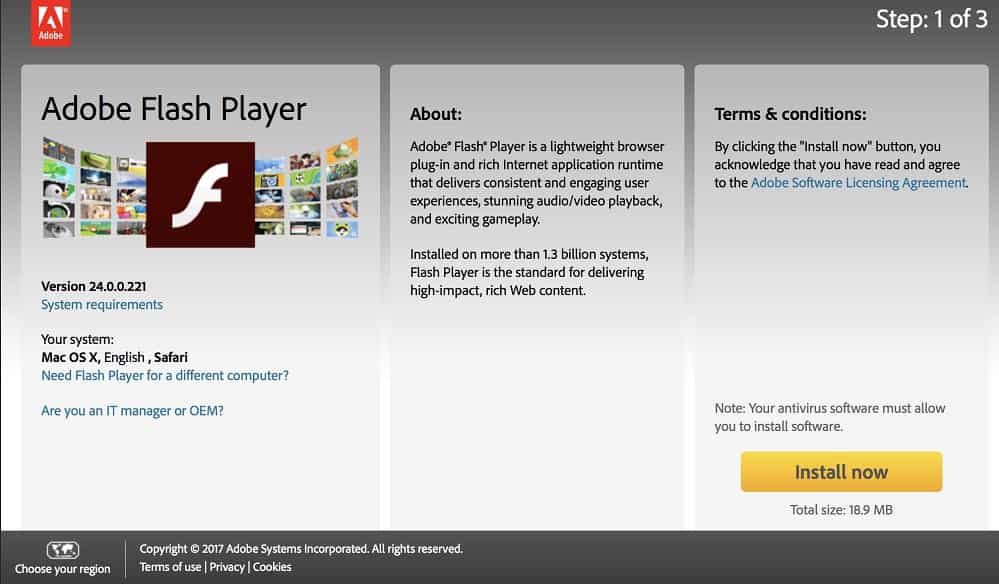Enter copyright symbol © in Windows & Mac (Word, Excel & Co)
You can symbolize this with a preceding copyright sign if you own the international copyright of a work, a trademark or other intellectual property (©). How you can insert the copyright symbol under Windows and macOS as well as in Office programs such as Word and Excel, you will learn here on WireDale.

You can insert symbols and special characters that we don’t use every day in various ways. Depending on the operating system and program, however, these are different. We have summarized the typical keyboard shortcuts and some other tips for you here.
Inserting copyright characters on the Windows & Mac
Depending on whether you use Windows or macOS as an operating system, there are different key combinations to write the © symbol. If you don’t want to remember any key combinations, you can copy the copyright symbol directly from this website.
Copyright symbol © keyboard shortcut on Windows 10
In Windows, entering the copyright symbol is a bit tricky. You have to use the number pad to do it. Make sure it is turned on (indicated by the corresponding light on the keyboard).
- If necessary, turn on the number pad by pressing the [Num] key.
- Then hold down the [Alt] key and use the numeric keypad to enter the number combination 0169.
- Now the copyright sign appears.
Instead of remembering this number combination, it is easier to open the emoji and special character keyboard in Windows 10 with the key combination [Win] + [.]. Then click on the tab “Ω Symbols” on “< General punctuation marks”. Here you will find the copyright sign as well as other trademark and copyright symbols.
Copyright symbol © keyboard shortcut on Mac
On an Apple computer, entering the copyright symbol is easy: Just press the key combination [Alt] + [G]. If you use the swiss keyboard layout, you have to use the key combination [Alt] + [C].
For this, macOS also automatically converts a c in brackets, i.e. (c), into the copyright sign in some programs.
Insert copyright symbol in Word, Excel & LibreOffice
By default, you can use one of the following key combinations in Microsoft Office programs:
- [Ctrl] + [Alt] + [C]
- [Alt Gr] + [C]
If this does not work, just use the next tip.
LibreOffice (& Microsoft Office)
You will find the helpful symbol and special character menu in the spreadsheet and word processing programs from Microsoft and the Document Foundation. In this menu, you will find all the special characters and symbols that are supported by your Office program. Just click on the tab “Insert” and then:
- Microsoft Office: On “Ω Symbol” → “Ω More Symbols…”
- LibreOffice: Directly on “Special characters…”
Do you need to use the copyright symbol more often, and if so, for what? Let us know in the comments.
Copy copyright symbol
If you don’t always want to press keyboard shortcuts, you can also simply copy the copyright sign from another source – e.g. here: ©
Automatic creation of the copyright symbol in apps
Some apps and programs offer the possibility that the copyright sign is created automatically. It depends on the program what needs to enter for this depends on the program. But in common writing programs such as Word, the string (c) is automatically formatted to the copyright symbol.
You can also read these related articles: