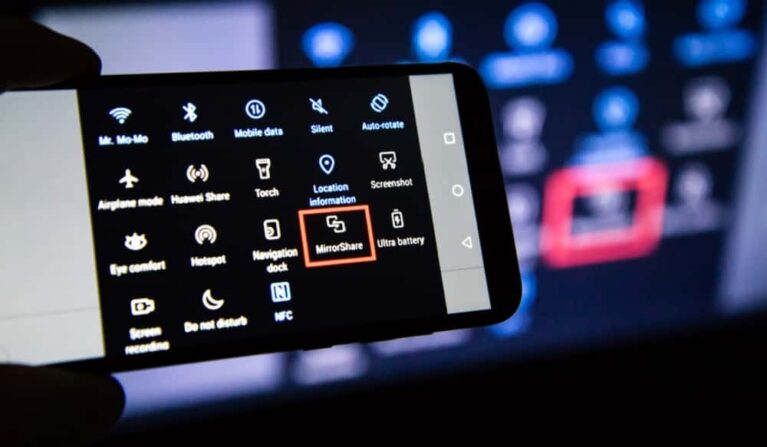Create your own emoji on your iPhone and Android
Owners of an iPhone X (or newer) are already familiar with the animated emojis (“Animojis”) that reflect the user’s facial expression on the screen. In this following article, we will explain how do you create your own emoji using your iPhone and Android mobile.
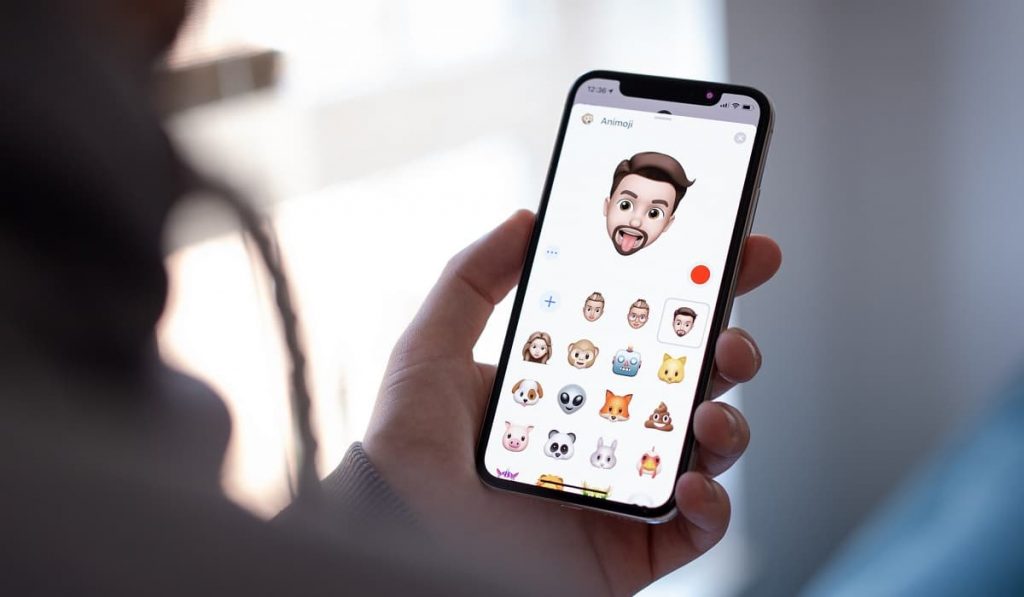
With the update to iOS 13, you can now even use your own picture for this and create individual Animojis (so-called “Memojis”), which you can use not only in iMessage but also in other Messenger apps and even on Android. You can find out exactly how this works here.
- The term “Memoji” is an Apple-created word made up of the English words “Me” and “Emoji” and stands for an individual avatar.
- You can create Memoji stickers on any device running iOS 13 or iPadOS. However, to create and use animated memojis (“Animojis”), you need an iPhone X or newer, an iPad Pro (11″) or an iPad Pro (12.9″) (3rd generation) or more recent, as the feature only works with the TrueDepth camera’s facial recognition.
- Memojis can also be sent to other apps (e.g., WhatsApp) in the form of sticker packs.
How to create emoji on Apple iPhone
On an iPhone, you can easily create your own emoji. To do this, first, open a new message or select an existing conversation. Then proceed like this:
- Tap the Animoji icon and swipe left in the new view.
- Open the emoji editing mode via the plus sign (“New emoji”).
- Adjust the features of your avatar (e.g., skin and eye color, hairstyle or face shape) according to your preferences.
- Confirm your entries by clicking “Done”.
Good to know: In iOS 13 and iPadOS, the memojis are converted to sticker packs that you can access using the keyboard and thus use in messages, e-mails, and other apps, for example.
Create and use your own Memoji
Once completed, you can use your new Memoji in iMessage, Mail and third-party apps (e.g., WhatsApp or Instagram). To do so, simply open a new or existing conversation and select the Animoji icon below the text entry field.
Swipe left or right in the sticker view and select the emoji you want. Tap the arrow to the right of the text entry to submit.
Change and edit your individual emoji
If you want to customize your emoji afterwards, you can easily open the edit mode from the relevant messaging app:
- Open any conversation in iMessage and click the Animoji icon below the text entry field. Select your avatar and tap the three dots, then tap Edit.
- In WhatsApp chat, press the smiley button or tap the globe icon -> “Emoji”. Scroll all the way to the left and go to the circle with the three dots. Select your custom memoji in the sticker bar under the text input and tap on the three dots again (far left) -> “Edit”.
Tip: You can create a backup copy of your emoji via the “Duplicate” option. This way, the original will be preserved no matter what changes you make. And, find out Picasa Alternative, to view and manage your pictures.
Create your own emoji using camera effects
In iOS 12 or newer and iPad, you can use camera effects to make your chats more customized and livelier. For example, create photos and videos with your avatar and share them online with your friends or family. Here’s how it works:
- Create a new message or open an existing conversation.
- Launch the camera via the corresponding icon and take a photo or video.
- Tap the effects button and then tap the Animoji monkey.
- Select the memoji you want, tap the cross in the bottom right corner, and tap the red circle. If needed, you can also add more effects to your picture or video this way.
- Send the image using the “Send” button or tap “Done” if you want to add a personal message first.
Create your own emoji using Memojis on Android
Android smartphone users can also use Memojis in WhatsApp with a bit of a trick. However, you need a relative, friend or colleague who is in possession of an iPhone with iOS 13. On this one, create your Memoji as described above. After that, follow the steps below:
- Open WhatsApp on the iPhone and write a message to the number on your Android smartphone.
- Tap the emoji icon (on the virtual keyboard) and then tap the button with three dots.
- Select the emoji you want and send it.
- Now switch to the Android smartphone and tap on the memoji. In the pop-up window, select “Add to favorites”. This will save the image to WhatsApp’s own stickers. From there, you can now send the memoji to your friends.
Please note that sending the memoji with this method only works from the WhatsApp stickers. Direct use via the Android keyboard is unfortunately not possible.
Good to know: If the way mentioned above is too cumbersome for you, you can alternatively resort to a relevant creator app (e.g., Bitmoji or the Google keyboard GBoard) for creating personalized emojis.
You can also read related article: Install Chrome OS clone on Laptop