Free Audio Trimmer Online and Download for PC, Android, iOS
In a world where content creation and sharing have become a part of our daily lives, having the right tools to manipulate audio files is essential. Whether you’re a podcaster, a musician, a YouTuber, or just someone who wants to create custom ringtones, finding the best free audio trimmer is crucial. In this guide, we’ll explore the top options available for trimming audio files without breaking the bank.

Looking for the best audio trimmer?
You will find the three best editing programs here for trimming and editing MP3 and other audio files. In addition to an online tool that allows you to trim audio files directly in the browser, we also present free software for trimming audio, which is available for Mac and Windows & Co.
We distinguish between trimming MP3 files without quality loss and the audio editing programs that are generally suitable for editing audio files. As mentioned, all options and programs presented here are free to use or download.
If you are looking for tools for more complex tasks like mastering albums, it is worth taking a look at more professional audio editing software called DAW (= Digital Audio Workstation)
Why you need a Free Audio Trimmer?
Before we dive into the specifics of the best free audio trimmers, let’s discuss why having one is so important. Audio trimmers are versatile tools that allow you to:
- Edit Podcasts and Interviews: If you’re into podcasting or conducting interviews, audio trimmers help you cut out mistakes, pauses, and unwanted sections to create a polished final product.
- Create Custom Ringtones: Tired of the same old ringtones? With an audio trimmer, you can extract your favorite part of a song or soundbite to set as your ringtone.
- Remove Background Noise: Sometimes, there’s unwanted background noise in your audio recordings. A good audio trimmer can help you isolate and remove these distractions.
- Craft Engaging YouTube Videos: YouTubers often need to edit audio clips to match their video content perfectly. An audio trimmer simplifies this process.
- Compose Music: Musicians and composers can use audio trimmers to cut and arrange audio clips, making the music production process smoother.
Now that you understand the importance of a free audio trimmer let’s explore the best options available:
Best Audio Trimmer online for Free
Do you want to edit or trim MP3 files without installing a audio trimmer on your computer? Then you will like these audio trimmer for free in online. You only need to visit a website, specify the file there, and you can trim audio files directly in the browser.
MP3Cut – Audio Trimmer Online
MP3Cut is a convenient online tool designed for quick and straightforward audio trimming. This web-based solution doesn’t require any software installation, making it accessible from any device with an internet connection. Users can upload their audio files, choose the desired trim points, and swiftly obtain the edited version.
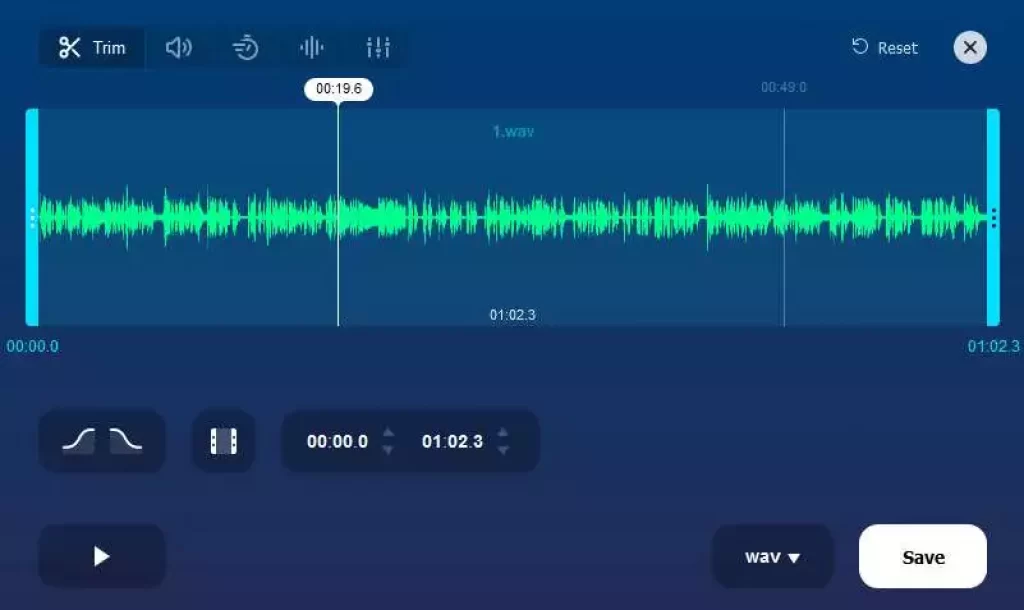
Use the two triangular sliders to limit the area that should remain. Then just click “Cut,” set the location, and you’re done. All this without downloading a trimming software.
This variant is especially useful for “occasional offenders” who only want to trim audio now and then, for example, for a mix CD or to extract a sample from a piece of audio.
MP3Cut’s strength lies in its simplicity and speed, making it ideal for those who need to trim audio without the hassle of installing software. However, it primarily focuses on basic trimming functions and may not be suitable for more complex audio editing tasks.
AudioTrimmer – Online Audio Trimmer for Free
AudioTrimmer is an uncomplicated online tool designed specifically for audio trimming tasks. This web-based application is incredibly user-friendly and provides a hassle-free way to cut and edit audio files. Since it operates in your web browser, you can access it from any device with an internet connection.
While AudioTrimmer excels at basic audio trimming, it primarily caters to users who require quick and straightforward edits. Its simplicity makes it a handy tool for those who don’t want to delve into the complexities of full-fledged audio editing software.
CutMP3.net – Free Audio Trimmer Online
CutMP3.net is a straightforward online tool specifically designed for trimming audio files. It offers a no-frills approach to audio editing, allowing users to upload audio files, set the trim points, and quickly download the edited audio. It’s a simple and convenient choice for users who need basic trimming without the complexity of software installation.
However, CutMP3.net primarily focuses on basic trimming functions and may not be suitable for more complex audio editing tasks. It relies on a stable internet connection, making it accessible from various devices with a web browser. It’s a quick and hassle-free option for those looking for basic audio trimming capabilities without any added complexity.
Soundation – Audio Trimmer Online
Soundation is an online digital audio workstation (DAW) that also includes audio trimming features. Operating entirely within a web browser, it offers a convenient way to edit audio without the need for software installation. Soundation caters to both beginners and more advanced users, making it a versatile tool for audio editing tasks.
Apart from trimming, Soundation provides virtual instruments, MIDI support, and an extensive library of loops and samples. This makes it suitable for music production as well as simple audio editing. Collaborative features also enhance its appeal, allowing multiple users to work on projects simultaneously. Soundation is a powerful, browser-based option for those seeking more than just basic audio trimming.
Hya-Wave – Online
Hya-Wave is an online audio editor designed for users who prefer a web-based solution for audio editing tasks, including trimming. It offers real-time waveform visualization, allowing users to select and cut specific portions of audio tracks with precision.
While Hya-Wave excels in basic audio editing tasks, it may not have the comprehensive feature set of desktop software. However, its web-based nature makes it accessible from any device with an internet connection, making it a convenient choice for quick audio edits or for users who prefer a lightweight, browser-based solution.
Audio Trimmer Software Free Download for PC
Do you want to trim MP3s for free, of course, and have even more setting options than with the website mentioned above? Then the download of an audio editing program is worthwhile. Here we have even collected three variants.
Audacity – For Windows, Mac and Linux
The Audacity is a software for in-depth editing of audio pieces and sound files for those who like it a bit more sophisticated. The multi-track audio editor lets you read, save, and edit many file formats, including the popular lossless WAV and AIFF.
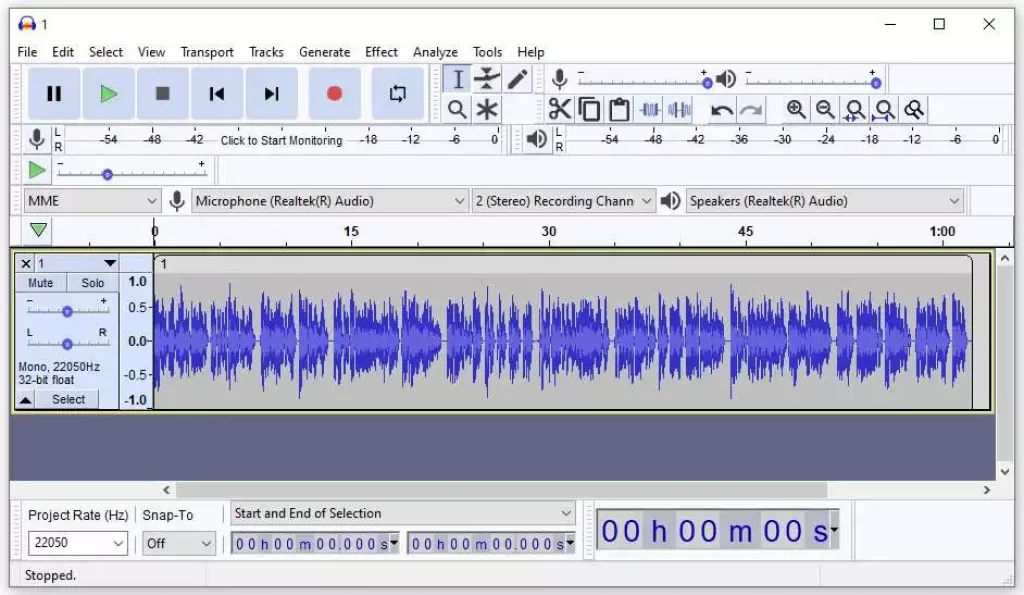
Files of voices and instruments, the use of sound effects, and more are possible with it. Audacity works with Windows, Mac OS X, Linux, and more operating systems.
Best of all, the Audacity audio editor is also a free audio editing program and offers much more than just trimming audio. With Audacity, you can give files the finishing touches you want!
Ocenaudio – For Windows, macOS, Linux
Ocenaudio is a highly versatile and user-friendly audio editing tool available on Windows, macOS, and Linux platforms. What sets it apart is its intuitive interface, making it accessible to both novice and experienced users. Ocenaudio offers a robust audio trimming function, allowing you to select and cut sections of audio files with precision. It provides real-time previews of edits, enabling you to hear the changes before finalizing them.
Beyond trimming, Ocenaudio supports a wide range of audio formats and includes various audio enhancement features like noise reduction and equalization. While it may not have the advanced features of some other audio editors, its simplicity and efficiency make it an excellent choice for quick and precise audio trimming tasks.
WavePad – For Windows, macOS, iOS, and Android
WavePad is a versatile audio editor available on multiple platforms, including Windows, macOS, iOS, and Android. While it offers a free version with basic trimming capabilities, it extends well beyond simple trimming. WavePad strikes a balance between user-friendliness and features, making it suitable for various users, from beginners to more advanced audio editors.
In addition to trimming, WavePad offers features like audio effects, noise reduction, and support for multiple audio formats. Its cross-platform availability and the option to edit on mobile devices make it a valuable tool for those seeking more than just basic audio trimming.
mp3DirectCut – For Windows
There is a popular alternative for Windows & Linux users. The mp3DirectCut is another suitable audio trimmer and is also available for free.
Editing and trimming MP3 is possible lossless with the free software mp3DirectCut. The mp3DirectCut allows the user (unlike other audio programs and audio editors) to trim MP3s directly, without prior conversion to another format. This saves re-encoding to MP3. The beauty of this method is that MP3 trimming is faster because less computing time is required, and the sound quality of the MP3 is preserved.
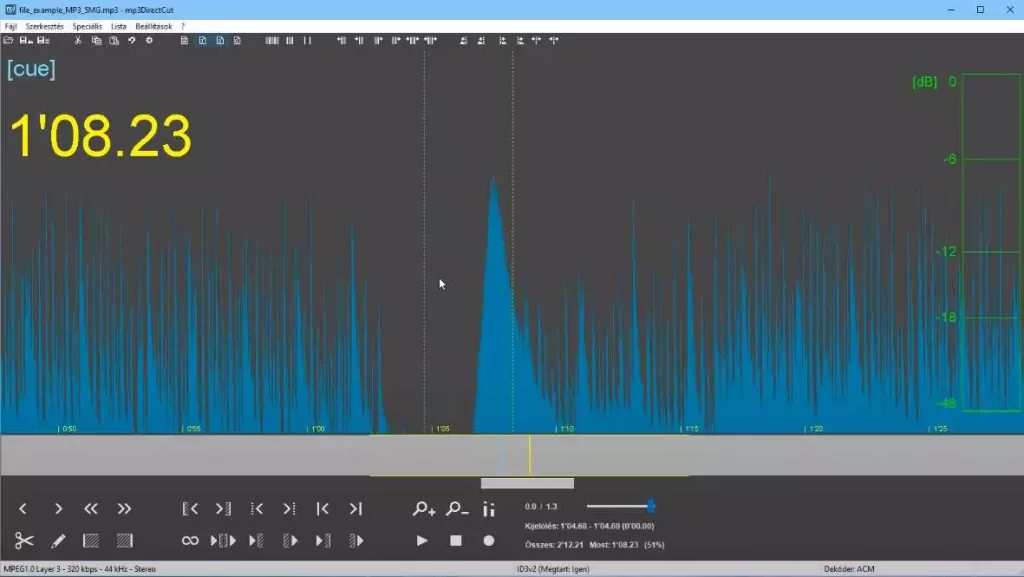
In addition, you can also edit AAC formats using this audio trimmer. You can edit even the movie format MP4 with the editing program.
Very nice is the option to set cues – or trim points. Some DJs also offer their mixes with a so-called cue sheet, which allows MP3 trimming at trim points previously specified by the DJ. A long MP3 can then be divided into individual tracks (songs, chapters, etc.).
The mp3DirectCut also offers an auto-cue function that automatically splits MP3s into 10-minute tracks. This MP3 edit and trim are very interesting, especially for podcasts or audiobooks, because not all MP3 players can remember at what point you stopped listening.
T7R Studio Free MP3 Cutter for Windows
T7R Studio’s Free MP3 Cutter is a dedicated MP3 trimming tool designed for Windows users. It stands out for its lightweight and straightforward approach to audio trimming. If you work predominantly with MP3 files and require a no-frills solution, this software is a solid choice.
This Windows-based tool efficiently trims MP3 audio, providing a quick and hassle-free way to edit your files. However, it lacks the extensive feature set of more comprehensive audio editors and is best suited for users who prioritize simplicity and speed in their audio trimming tasks.
Timbre – Free Audio Trimmer for Android
Timbre is an Android app that offers a suite of audio and video editing features, including audio trimming. It’s a versatile mobile solution for users who want to edit audio on the go. Timbre’s capabilities extend beyond trimming; you can also merge audio files, convert formats, and extract audio from videos.
The app’s convenience and the ability to handle various audio tasks make it suitable for content creators, musicians, and anyone who needs versatile audio editing on their Android device. While it may not match the sophistication of desktop software, it’s a valuable tool for mobile audio editing.
GarageBand – Audio Trimmer for macOS and iOS
GarageBand is an exceptional audio editing software offered exclusively for macOS and iOS devices. Developed by Apple, it provides a comprehensive suite of tools for music production, including a robust audio trimming feature. What sets GarageBand apart is its seamless integration with the Apple ecosystem, making it a top choice for Mac and iOS users.
GarageBand’s user-friendly interface makes it accessible to beginners, while its extensive feature set caters to more experienced users. Apart from trimming, it offers virtual instruments, MIDI support, recording capabilities, and a wide array of audio effects. This software is not only a powerful audio trimmer but also a complete digital audio workstation (DAW) for musicians and podcasters.
Free Audio Editor for Windows
Free Audio Editor is a versatile audio editing software available exclusively for Windows users. It provides an array of audio editing features, including a reliable audio trimming tool. One of its key advantages is its support for various audio formats, allowing users to work with different file types seamlessly.
The software boasts a user-friendly interface that is approachable for both beginners and experienced audio editors. Beyond trimming, it includes features like audio effects, noise reduction, and support for multi-track editing. While it may not offer the depth of some professional-grade software, Free Audio Editor is a valuable choice for Windows users seeking a free and capable audio trimming solution.
Mp3splt Project
This is one of the best audio trimmer for cutting audio files Mp3splt is for Windows, Mac OS X, Linux, for free. Also, with this editing program, the sound quality is not affected when trimming audio files. It also lets you trim OGG type files, split a CD copied in one piece into individual audio tracks, and more.
The audio editing program is simple and very intuitive to use.
Which audio files are often trim?
The focus is clearly on the MP3 format. However, you can also trim and edit WAV and AIFF formats with the programs presented here. You will rarely have to deal with these formats if you primarily want to trim several songs together or if you want to trim an audio file to fit the length of a movie.
Trimming MP3 (free and lossless)
The MP3 file format was developed by the Fraunhofer Institute as a lossy compression for audio material and standardized in 1992 as MPEG Layer 3. Due to the small file size and the outstanding sound quality, the format has become one of the most successful (if not the most successful) audio formats.
One problem I face every time with editing audio and trimming MP3 files. Any conversion of an audio file to MP3 means the loss of data. Any further conversion means further data loss – and therefore falling sound quality.
Common problem when editing MP3
Recently, I wanted to record an old recording into the computer using my sound card. Since I didn’t intend to do any further processing with the material, i.e., it was just for pure archiving, I converted the audio material directly to MP3 and wrote it to the hard disk. As luck would have it, the doorbell rang, and I didn’t finish the recording until the file was already over 500 MB in size.
I need hardly point out that I had recorded not only the 30 minutes of tape but also a long time of nothing. When opening the MP3 file in Wavelab, my operating system whined that it couldn’t open a file over 2GB in size – so the only solution left was to trim the MP3 directly.
Practice to trim audio with free audio trimmer
When trimming audio from an audio clip (whether it’s an MP3 file or a WAV file), it’s recommended to set the trim point at a so-called zero crossing. A zero-crossing is the point in the waveform of an audio signal where the wave crosses the zero line (compare picture), i.e., the volume of the signal is zero. To detect zero crossings, you have to zoom in very far:
If you trim at a different point of the wave, you may get clicks in the playback if the volume from one sample to the next happens a volume difference. If you pay attention to the zero crossings, i.e., the volume, when trimming audio, all audio clips can be strung together or looped without any problems.
Relevant search terms for the PDF manual, the online documentation, or the index of the printed manual of your software would be “zero-crossings,” “zero crossing points,” or “zero crossings.”
In many audio editing programs, you will find the option “Cut at/through zero-crossings,” which significantly speeds up editing many audio files.
Key commands for good flow
This concerns very many producers, audio experts & co. If you regularly use audio trimmer, you should use the computer keyboard. Usually, you can trigger the trimming command with the “X” or “S” key by default.
In addition, you are always faced with the decision of whether or not to trim audio aligned to the (bar) grid. You can also switch the corresponding editing modes in most audio editors and DAWs with a key or key combination, whether DAW or editor.





