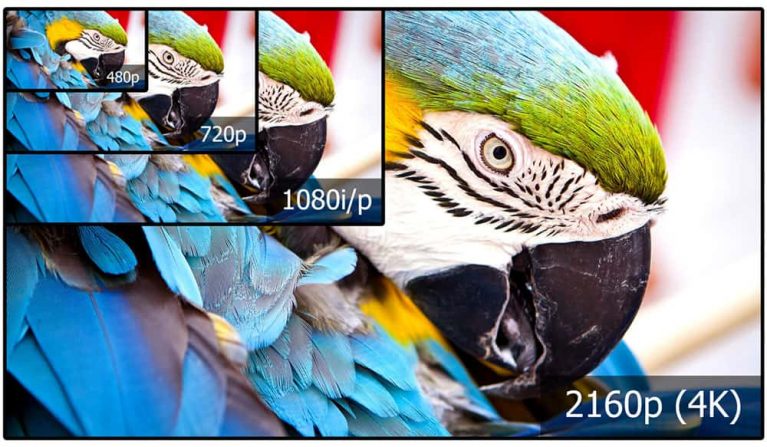What is WPA key & what does it mean?
To connect a WLAN-enabled device to a wireless network, you need a network password, usually obtained from your Internet service provider. The network password may be labeled as a WLAN password, wireless key, security password, WPA2 password, WEP key, or WPA key.

How can you find the wireless key? What is a WPA password? What is the role of security in WPA encryption? Which WPA encryption is difficult to crack? How can you read and change a WPA key?
What does WPA mean?
WPA means “Wi-Fi protected access” and is a method for encrypting WLAN. i.e., wireless networks. This is a security standard so that no one can use WiFi networks without prior authorization.
In other words, the WPA key is the password you need to log into a WLAN network. Except for a few public networks in places like libraries, airports, or similar, all networks are password protected.
What is a WPA key?
Its predecessor WEP (“Wired Equivalent Privacy”), was considered insecure due to various vulnerabilities and replaced by WPA in 2013. The two encryption methods are similar in structure.
But unlike WEP, WPA offers dynamic keys and therefore provides higher security. In a WLAN protected by WPA, the subscriber is authenticated either by a pre-shared key or the special Extensible Authentication Protocol. With pre-shared keys often occurring in small home networks and Extensible Authentication Protocol predominantly in larger networks.
A WPA password should be strong enough, as attackers can easily crack a weak WPA password using a so-called brute force attack. Therefore, a strong password should be long and consist of randomly composed characters, which can include upper and lower case letters, numbers, and special characters.
It is not advisable to use real words for the WPA passkey because, in that case, the WPA key is easier to crack. The successor to WPA is WPA2, which was long considered unbreakable. In 2011, however, security experts disproved this. Find out what is WPS button.
Where can I find the WPA key?
There are many ways to find the WPA key. The easiest way is to look on the router’s underside or in its documentation.
You can also find the WPA encryption on the PC by following these steps:
- Click “Start” (the Windows sign at the bottom left), then “Settings,” then “Network and Internet.”
- Select your network and then “Install.”
- Type “View network connections” in the search box and select “View network connections.”
- Right-click the name of the network, then select “Status,” then “Wireless Properties.”
- Select “Security” and then “Show characters.”
- You will find the WPA password key under “Security Key.”
Find the WPA key in the router sticker
If you do not own the WLAN network, then you can ask the owner. He or she will be able to give you the WPA key.
If it is their own WLAN, you can find the password on the back or bottom of your router. The router is the little box with blinking LEDs that sends out your WLAN signal.
Once you find the stickers with lots of numbers, look for “WPA Password” or “Network Security Key” or a similar label.
The field with SSID describes the name of the network. Especially in large buildings, it’s important to be careful to choose the right network and not confuse it with another. Many FritzBox models differ only by a few digits.
Depending on the manufacturer, it may also be that the SSID and password are also mentioned in the router’s user manual.
How can I change the WPA key?
After you have already found out the WPA key, you can also change it so that you can’t forget the WPA key you set up yourself. How can you set up the WPA encryption by yourself?
You can set up the WPA key by first opening the configuration interface of your WLAN router via the Internet browser.
Depending on which Internet provider you have, the procedure varies. However, you can usually change the WPA number as follows:
- Click “Setting” and then “Advanced Settings.”
- Select “WLAN” and then “Security.”
- Now you usually need to click “Security” and then “SSID & Encryption” or “Home Network” and then “Basic WLAN Settings” and then “Name and Encryption.”
- Select the security type there and add the new WPA key there. Make sure that the WLAN or WPA key is secure enough.
- Apply the change.
Find the WPA key with Windows 10
In Windows 10, open the Control Panel – do not get confused with the Settings. You can find the Control Panel under Windows Start; just type Control Panel there.
Then click on “Network and Internet” and right after that on “Network and Sharing Center.”
Now click on the name of your network.
Then in the newly opened window, click on Wireless Properties. Now another new window will open.
First, switch to the “Security” tab and then put a check mark next to “Show characters” under the security key. Now you can see the WPA key.

What is WPA2?
As we know WPA is an encryption method for WLAN networks and stands for WiFi Protected Access. After Wired Equivalent Privacy (WEP) proved to be insecure, WPA was established as its successor.
WPA contains the architecture of WEP but brings additional protection through dynamic keys. These are based on the Temporal Key Integrity Protocol (TKIP). So-called pre-shared keys (PSK) are used here to authenticate subscribers, which means something like a previously mutually agreed key.
WPA was a decisive update to WEP in terms of the security aspect. However, some researchers were able to defeat the security mechanism in WPA-secured networks within 15 minutes. At PanSec 2008, a presentation showed how quickly someone could crack WPA. For these reasons, security experts have advised a rapid switch to WPA2.
Since 2004, the WFA has been marketing the procedure standardized as 802.11i as WPA2, which is now preset in almost all devices. You will no longer find a router delivered with a WLAN function without a password in this form. The main change from WPA to WPA2 is using the Advanced Encryption Standard (AES). This standard for encryption provides additional protection against attacks.
The primary goal is always to protect the WPA key from hackers. However, WPA2 also has vulnerabilities. In particular, an attack method called “KRACK” gained notoriety in 2017.
Next generation WLAN security: WPA3
The successor to WPA2 is WPA3 and was already adopted as a new security standard by the WFA in 2018. In addition to significant improvements in authentication and encryption, WPA3 also fix the KRACK security vulnerability. A new type of handshake procedure circumvents this. With this new handshake, WPA3 supports “forward secrecy.”
This means that old data traffic cannot be decrypted retroactively – even if the password is known later. This is not the case with WPA2. WiFi Protected Access 3 also uses 192-bit encryption and thus offers the highest security standards.
Nevertheless, the same applies to WPA3: A network can meet the highest encryption standards, but it will always be vulnerable to brute force attacks without a secure password. Therefore, we recommend using a sufficiently long password. Methods such as Diceware with a high entropy are particularly suitable.
Conclusion of the WPA key
WPA is a method for encrypting WLANs, i.e., wireless networks. Encryption by WPA is for security purposes and is intended to prevent unauthorized persons from entering the network.
You can find the WPA password on the router or the PC under “Settings.” There you can also change the WPA key. A secure WPA key should not contain real words but should be a long combination of random letters, numbers, and special characters.
You can also read these articles: