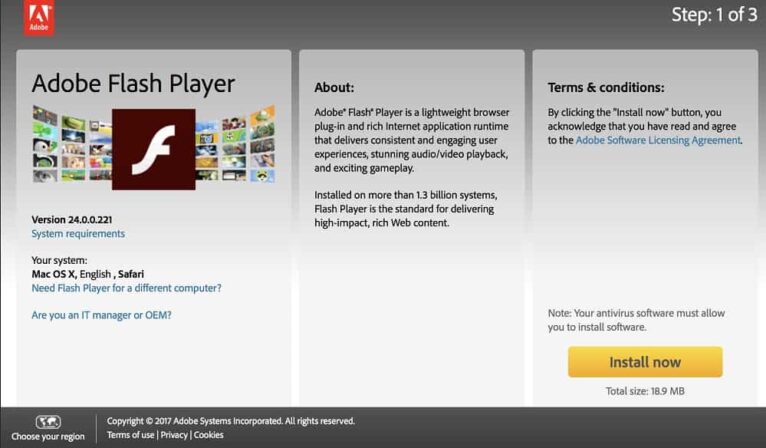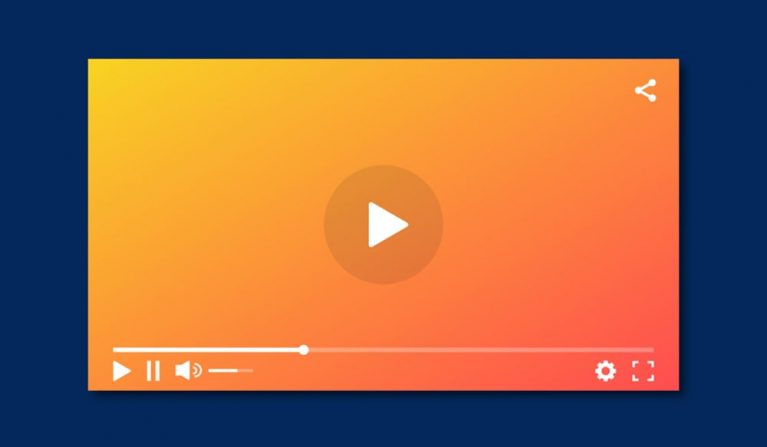Mouse is Double Clicking – Say Goodbye to the Madness
Your mouse is double-clicking, and you are losing your mind? Even though you only click once, your mouse is double clicking just like that – extremely annoying. But don’t worry, this happens more often than you think. And we’ve put together some solutions to this problem for you so that it finally stops. Try your way through from top to bottom.

Adjust speed of double click in Windows 10
A common cause of an unwanted double-click on the part of your mouse is incorrect settings in Windows 10. In fact, too low a setting for your mouse’s double-click speed is often the most common cause.
If this setting is set very low, can be set up as a double-click instead of clicking at two different times.. Follow these steps to adjust the double click setting.
- Press the Windows key, type the word “mouse settings,” and press Enter.
- In the next window, click the “More mouse options” link in the right margin under “Related settings.”
- There you go to the tab “Buttons,” if not already selected.
- Adjust the slider for the double-click speed option. It is best to place it in the middle.
- Then press OK and Apply.
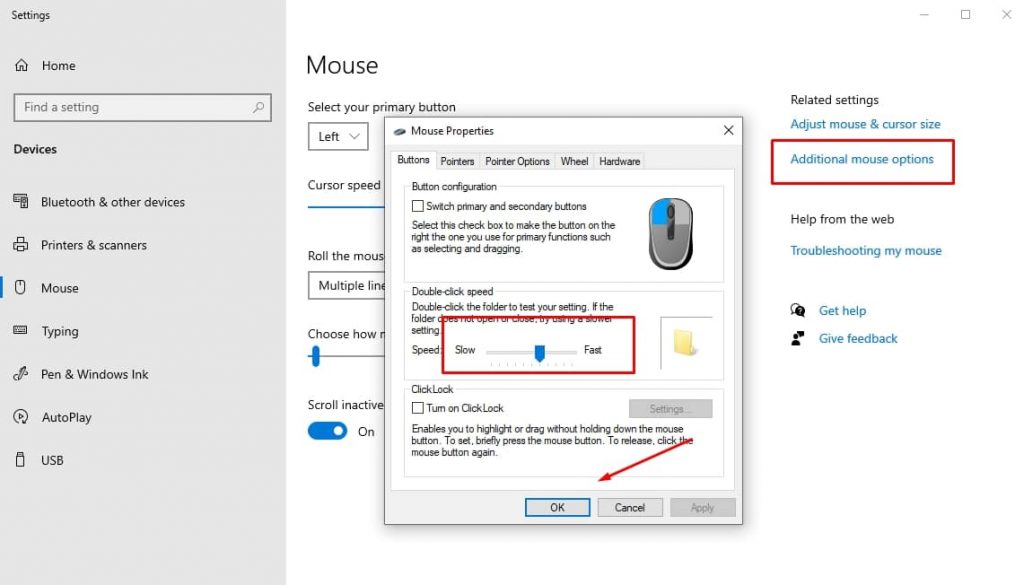
If that doesn’t help and your mouse still sometimes just clicks twice, try the next tip.
Check enhance pointer precision
Since you are in the mouse settings anyway, there is another way to make sure that, Windows setting does not cause your double-click problem.
- To do this, switch from the “Buttons” tab to the “Pointer Options” tab.
- Under “Motion,” you will see the option “Enhance pointer precision” and a checkbox. Uncheck it so that the whole thing has NO check mark in it. Except “Hide pointer while typing.”
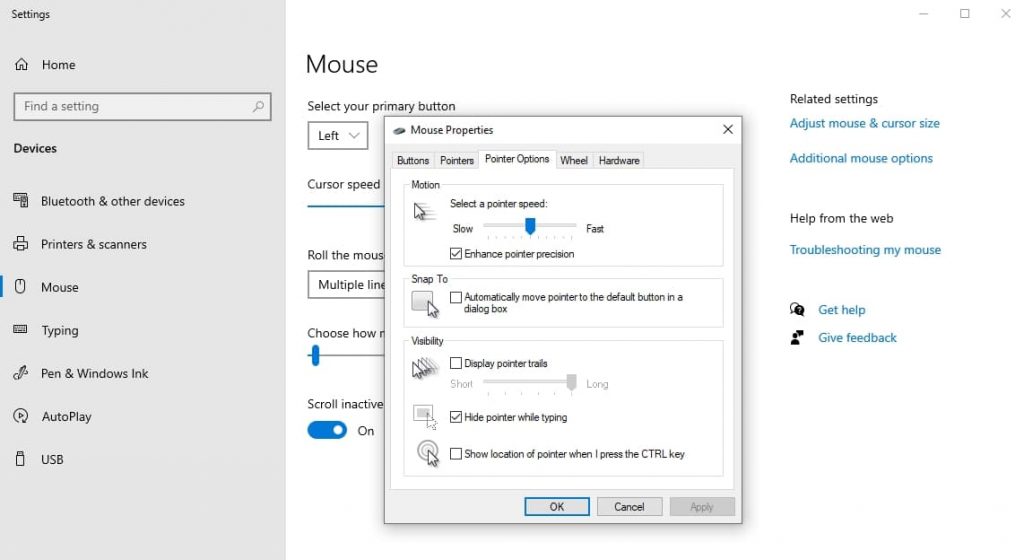
Generally, you should disable this setting anyway, but it’s always good to check it.
Clean if your mouse is double clicking
Yes, you may not believe it, but your mouse picks up a lot of dust and dirt over time. Of course, all that dirt can easily get into gaps, which can cause your mouse switches to lock up. That’s because when dust and dirt virtually clutter up your mouse buttons, they can get gummed up.
A sticky or dirty mouse button can cause you to double-click, even if you’ve only clicked the mouse button once. If the liquid is even spilled on the mouse, the mouse buttons can become extremely sticky depending on the type of liquid, leading to accidental double clicks.
What often helps, at least with dust and dirt, is compressed air. With a compressed air spray, you can at least safely remove unwanted dirt under and around the mouse buttons. You can get this in any hardware store or online in various stores. Especially if you have a mouse with an “open” case at the front (where a lot of dirt can accumulate under the mouse buttons), this method often helps.

Unfortunately, removing stickiness from spilled liquid around the mouse buttons is more difficult (if not impossible). If the liquid is water, you can try letting the mouse dry out. If it is something very sticky, you will have to unscrew or replace the mouse.
You just have to stress it right at the beginning: Often, your mouse is double clicking all the time if there is a hardware problem. Especially if our first three tips didn’t work. So if you don’t want to bother with troubleshooting or are looking for a new gaming mouse anyway, take a look at our buying guides:
Install latest mouse drivers
Obligatory tip, but it often helps. Because the problem with an unwanted double click of the mouse can also be due to your outdated or damaged mouse driver. This is a standard solution that you should try before you venture into time-consuming and complicated things.
Since it is difficult to find and download the latest correct driver after uninstalling the mouse driver, we recommend doing this before uninstalling. Proceed as follows:
- Search for your mouse’s drivers on the manufacturer’s website or your trusted search engine and download the latest version.
- After downloading, you can compare the new driver with the one already present on your PC. If the downloaded driver is a more recent version, then you should uninstall your mouse drivers and install the latest version.
- Enter “Device Manager” in the Windows search and click on the result.
- Look for the entry “Mice and other pointing devices” and click on the small arrow on the left.
- Right-click on the corresponding mouse in the context menu and select “Uninstall device.”
- Click on “Uninstall” and confirm the process.
- After the successful uninstallation, disconnect your mouse from the PC and reconnect it.
- After that, you can install the new drivers either via the device manager with “Update driver” or directly by executing the downloaded .exe file. The drivers and firmware updates often include a complete software with many settings with newer mice.
You can also try via the device manager to revert to an older driver version (in case a newly installed mouse driver caused the problem. To do this, double-click your mouse in the device manager to open the properties and click on the “Driver” tab. There you will find the option to downgrade to an older driver version.
Mouse is double clicking? Try “right click” trick.
Is your mouse still spinning around and doing random double clicks? Then try the following secret tip, which sometimes works:
- Press your right mouse button and keep it pressed.
- Turn the mouse off and on again, or disconnect it from the PC and reconnect it.
- Keep the right mouse button pressed while clicking the left mouse button 5-10 times.
- Release the right mouse button and disconnect the mouse from the PC again (or turn it off for a wireless mouse).
- Click and hold the right mouse button again, turn the mouse back on (or connect it) and finally release the right button.

Yes, it may sound a bit weird, but it can definitely work. Just give it a try. It can’t hurt. And it might even fix your double-click problem.
Avoid interfering signals
If you are using a wireless mouse, the double-click problem may be caused by interference of the wireless signal from the mouse to the wireless receiver. If the wireless signal is disturbed by interference, this can cause the PC to receive incorrect signals or misinterpret them. Common types of interference are:
- Electrical interference from your monitor.
- Electromagnetic interference from your PC speakers.
- Sound wave interference from a WLAN router or wireless phone.
To avoid this, try to position the mouse’s wireless receiver as far away as possible from any sources of interference. Even moving the receiver a few inches away can sometimes fix the problem.
Also, make sure that the mouse’s wireless receiver is not pointed directly between the PC and the wireless router to significantly reduce or eliminate wireless interference (especially with Bluetooth connections). If there is a cordless phone near the PC, try to place the phone’s charging station a few meters away.
Restore corrupted system files
Does your mouse keep clicking twice? Then it may be due to broken system files.
If system files get corrupted in the Windows operating system, it can cause problems with various hardware or software functions. Your problem may also be affected.
If you know on which day the problem with double-clicking mouse occurred, then you can try to activate a restore point. This will reset Windows to a date when the problem occurred. This way, you can repair corrupted system files, and sometimes you can restore the proper functionality of your mouse. To perform this, follow these steps:
- Press the Windows key, type “Create restore point,” and click on the result.
- At the top of the new window, click “System Restore” on the “Computer Protection” tab.
- The following screen will show the latest restore points and your latest critical update. Select one and click the “Next” button. If you know the date your problem occurred, select the “Choose another restore point” checkbox.
- Select your restore point and click the “Finish” button.
- After that, test if your mouse still double-clicks or if the problem is fixed.
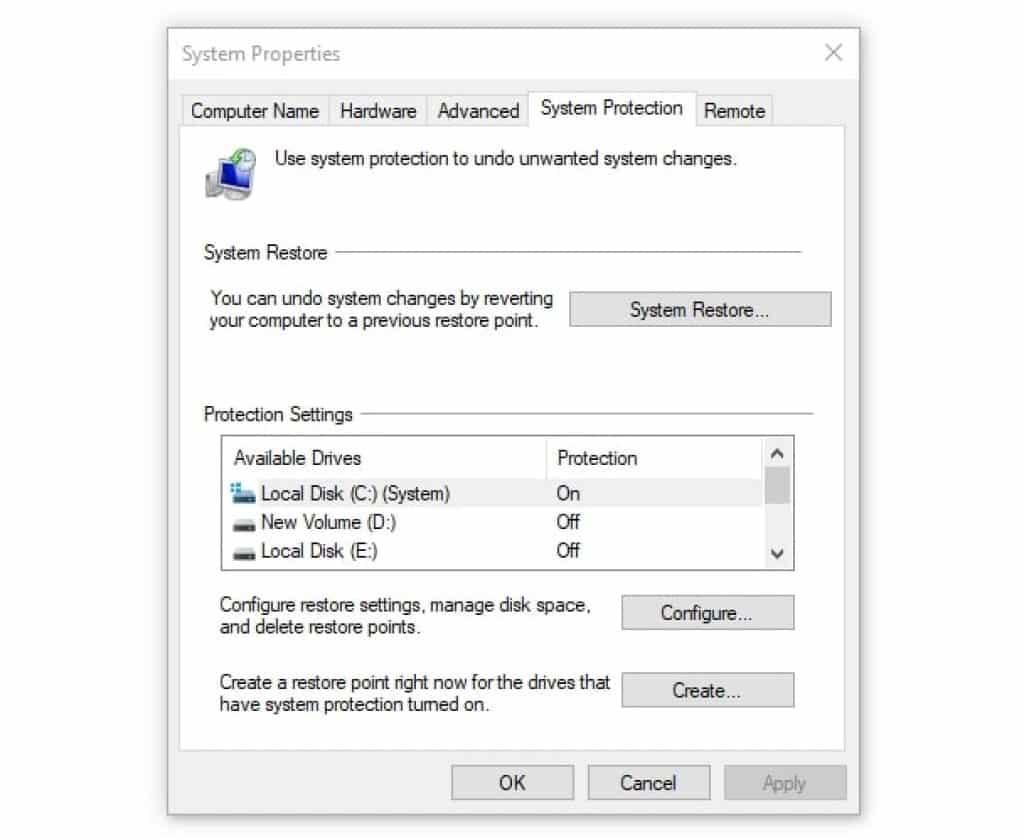
Repair switches if your mouse is double clicking
As a last resort, you can try to repair your mouse switches. It does not sound very easy, but it is. Not only complex but also quite annoying – because you need a lot of patience. You should really watch a video for this, but we’ll outline the process here:
- Unscrew the mouse and remove the batteries for wireless models. This step is different for each mouse. Often the screws are located on the underside UNDER your glide pads.
- Your mouse should now open, and you can remove the top. Then find the mouse switch that is causing your problem (usually the left one). These look like tiny black boxes and typically have a small white knob on the front.
- The small rectangular box contains the part we need to access to complete the repair. To open the cover, use a small flat screwdriver (or mini scissors or tweezers) to carefully pry it off the latch. This will allow you to easily lift the cover until you can do the same on the back. Be sure to collect the small white button to replace it later.
- Next, we need to remove the tiny copper tension spring from inside the mouse switch. We need to bend this so that the front protruding part is neatly bent. The bending is again done with a screwdriver or tweezers while you hold the spring in place with your finger.
- Then bend the tab up so that there is more tension after reinsertion.
- To reinstall the tension spring, attach it to the small hook on the front of the mechanism. Then use a tool to push the bent tab into position while holding the back of the spring under the small arm at the back of the mechanism. This part requires a lot of patience and is enormously fiddly.
- After that, put everything back together (don’t forget the little white knob!) and pray that your mouse doesn’t double-click anymore.
Be sure to watch the following video for points 3-7, it’s really hard to explain, and you have to do it yourself:
Conclusion
Most of you won’t even try the last tip (we can understand!), and often this is the only way if your mouse keeps double clicking.
So what is the main cause of your mouse double clicking? As we mentioned at the beginning, it’s a hardware problem most of the time.
There may be a defective circuit board or tension spring in the case, causing a single click to be falsely recognized as a double click. In this case, it is best to buy a new mouse. It’s often not worth having a mouse repaired if it sometimes clicks twice. Nowadays, you can get a solid gaming mouse for little money. For more expensive models, you should use your warranty or try to repair the clicking mechanism as described, or order and install new mouse buttons (microswitches) (even more complicated).
Hope now you have the solution if your mouse is double clicking. If you still having the issue, I think you should get a new mouse.
You can also read these articles: