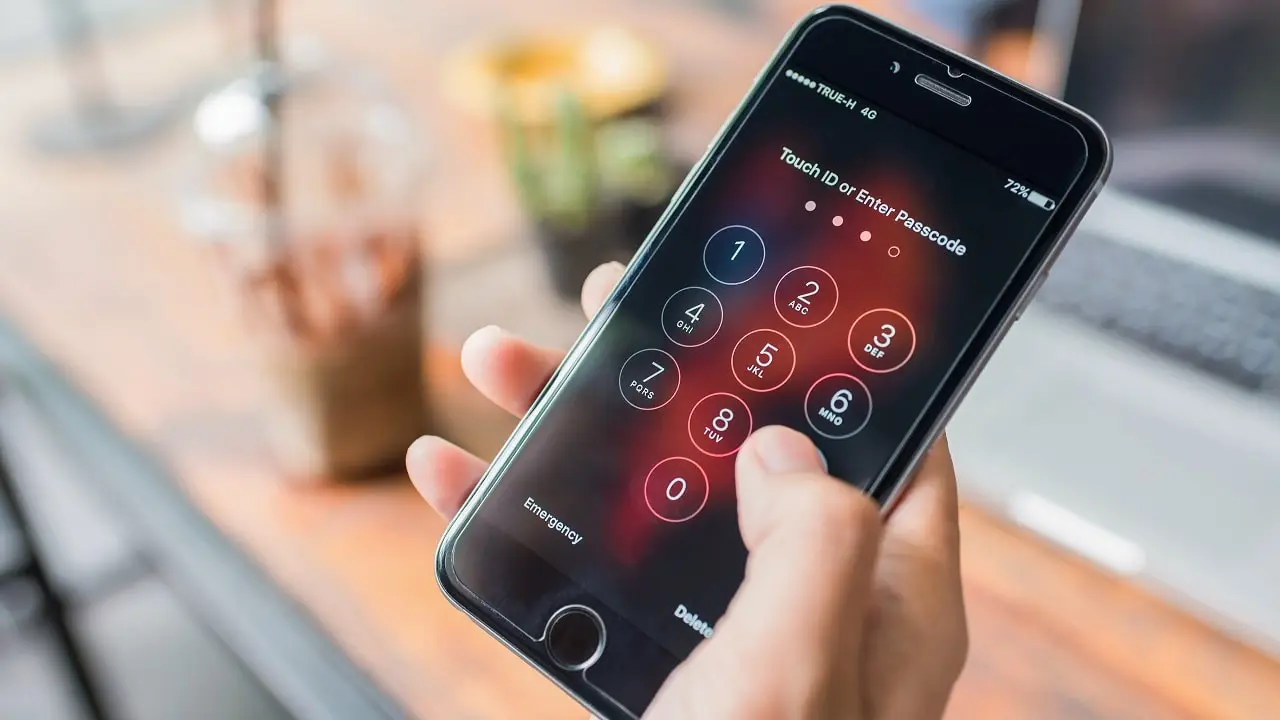How to disconnect AirPods from all Devices you Pared
It is necessary to unpair the already connected AirPods and then make a new connection with your iPhone in various situations. This process can fix various problems. In case of an iPhone change, this step is even essential to be able to use the headphones. In this guide, we will show you how to disconnect AirPods from all devices.

Disconnect AirPods from all devices by Hard Reset
No matter if you have a bad connection, the music hisses, or the battery of your AirPods runs out too quickly – a reset often helps wonders. Note, however, that this will cancel all pairings with your Apple headphones. You will have to reconnect the AirPods to your iPhone after the reset. If you would like to perform the reset, proceed as follows:
How to unpair AirPods before reset
Before you can reset your AirPods Pro, you have to unpair it from your iPhone. You do it very quickly like this:
- Open the Settings app on your iPhone or iPad.
- Go to the Bluetooth section.
- Tap the “i” to quake the AirPods.
- Then, you tap on “Ignore this device” and confirm again.
How to disconnect AirPods from all devices without phone
A reset deletes existing connections and may fix malfunctions. Resetting to the factory settings is also suitable, for example, if the AirPods hiss during playback or display faulty battery states. It is also recommended to reset the AirPods to factory settings in case of connection problems with your iPhone.
Now you reset the Apple AirPods:
- First, insert the AirPods into the charging case.
- If your headphones are completely discharged, wait a few minutes for the battery level to rise to about 10 percent.
- Then, on the back of the case, press and hold the setup button in the center for 15 seconds.
- Once the status indicator on the AirPod case flashes alternately yellow and white, you can release the button.
- Finally, remove the AirPods from the case and reconnect them to your iPhone.
The AirPods are now reset. After the reset, the earbuds will no longer automatically connect to your iPhone. So you need to set up the earbuds again and pair them with your iOS devices again. If the AirPods don’t work properly even after the reset, check if other nearby devices interfere with the Bluetooth connection between the headphones and iPhone. An app running in the background can also cause problems. If you can’t fix the issues with your AirPods, you should contact Apple support.
Does resetting AirPods remove them from all devices?
Yes, resetting AirPods removes them from all of the pared devices. If your Apple AirPods cause problems or you want to sell the headphones, you can perform a reset. This will delete all stored data of the Bluetooth headphones like the paired devices. I hope you have already found out how to do this in this practical tip.
What happens after the reset?
After the reset, the AirPods are disconnected from all devices. Place the AirPods near the connected iPhone and open the charging cradle lid to ensure the reset worked. If the headphones do not connect to the iOS device immediately, they have been successfully reset. If they do connect, the reset didn’t work, and you’ll need to follow the steps above again.
Unpairing AirPods: That’s why the step is worthwhile
- If you want to use your headphones on another device, the old device must, of course, need to remove first.
- If only a single earbud plays the sound, a new pairing can fix the problem.
- Also, errors with related apps or music playback can be fixed by re-pairing.
- Also, to sell the AirPods, they need to be unpaired from your device beforehand.
- Otherwise, the buyer will not be able to set up a new connection.
If the AirPods continue to cause problems despite the reset, you can send the headphones in. Before doing so, you should check your warranty with Apple to avoid being surprised by an unexpected bill. If it doesn’t work properly, you can buy a single AirPod.
Problems that you fix with a reset
Here are some of the most common problems that resetting Apple AirPods can solve.
- If the AirPods won’t charge.
- AirPods connection problems.
- AirPods batteries run out quickly.
- If the AirPods won’t turn on.
- If your AirPods make a crackling noise.
- No sound can be heard in the left or right headphones.
Conclusion: The reset is the savior in an emergency
You can reset your AirPods or update firmware if you have problems that a simple restart doesn’t solve. Usually, such a hard reset helps to remove all annoyances. I hope this article enables you to disconnect AirPods from all pared devices.
You can also read: