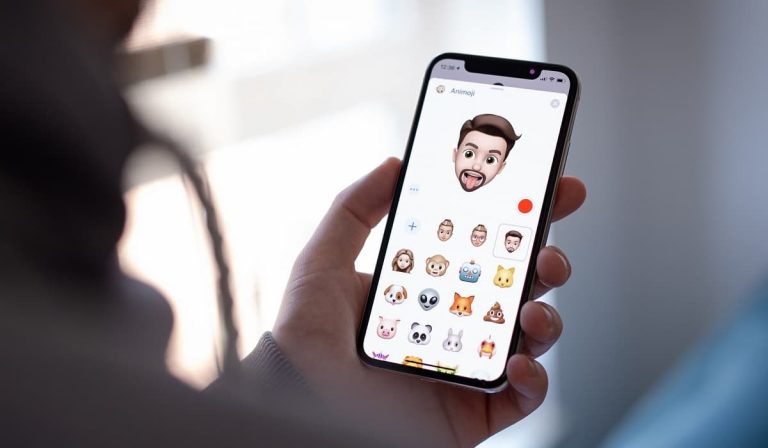How to Screen Mirroring Nexus 6p?
To share your screen with your smart TV is a little bit tricky. You need to follow some easy steps, I will show you how to screen mirror it onto your big screen HDTV. If you want to learn about screen mirroring google nexus 6p, you are in the right place.
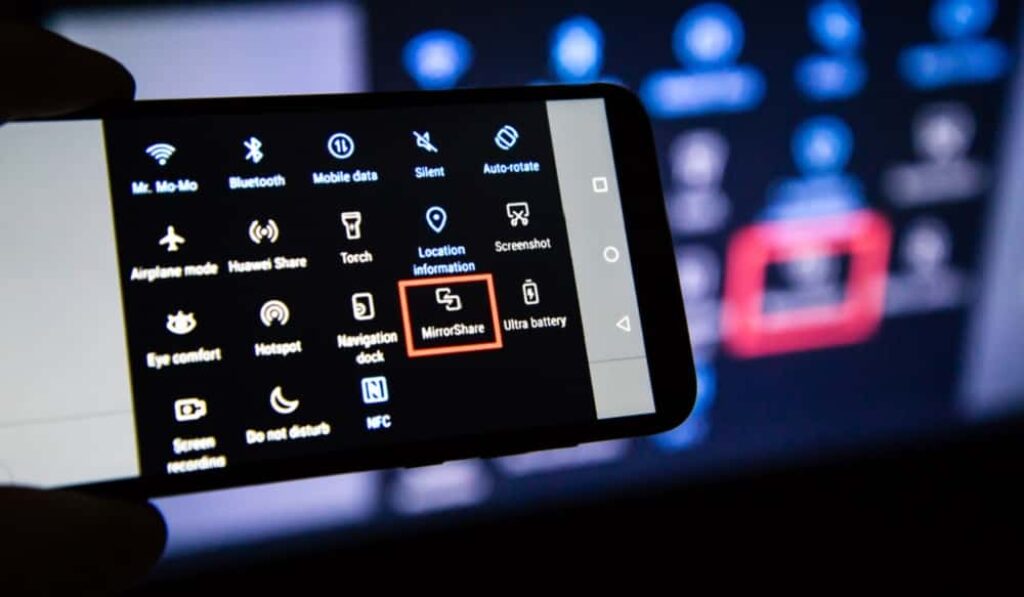
How does it work?
The only thing is, if you’re using Chromecast, you need a Wi-Fi network; if you do not have a Wi-Fi network in your home, you cannot connect, and you cannot be able to screen mirroring on your Nexus 6p.
Of course, you can watch YouTube or Netflix as long as you want. Also, you can play Games. The only thing is, I do not recommend it if something is too graphic intensive. Then you are going to face a big lag. You could play the game Fathom II, increase the bond, and you can hear the volume. Even when you play this game, there is a little bit of lag. So, if it’s something that’s too graphic intensive and you know you’re definitely going to see some lag.
What do you need for Screen Mirroring?
First of all, note that the Nexus 6p doesn’t support Miracast. However, you are able to screen mirror if we use a device called Chromecast. It doesn’t matter if we have the Chromecast second generation or the Chromecast third generation. They both work the same way. The Chromecast third generation is a little bit faster, and it’s only five or ten dollars more.
I recommend getting these third generation Chromecast even though. For this example, I’m using Chromecast for generations because my second generation is downstairs.
How to Screen Mirroring Nexus 6p?
So, let me show you how you screen mirroring Nexus 6p here. What you need to do after you have one of these two devices.
- Plug the HDMI part on the back where the HDMI port is on your TV. And then it also comes with a USB cable which you need to get the power you plug the USB into the empty port USB port on your TV.
- If you don’t have a USB port on your TV, you can plug it into the wall outlet.
- Then, of course, what else you need to do is, you need to download the Google Home app.
- Go to the Play Store and search Google Home.
- You need to install the app.
- Open up your Google Home app.
- Once you’re there, what you do is tap on the three lines top left hand corner.
- And then, you go down with just cast green/audio, tap on that.
- Now, tap on your Chromecast right there.
[appbox googleplay id=com.google.android.apps.chromecast.app&hl=en&gl=US&pli=1]
Give it a second, and bam, and you are in the business. Even if you open up the camera app, there you can see. Once you have done all, to take it off screen mirroring Nexus 6p, swipe down the notification bar, you can disconnect or connect right here.